|
When importing comments, GenHelp looks for standard 'tokens' to denote
that the following comment is for a specific section.
The list of tokens is shown on the left hand side and for each token is
a box that describes what section the comment following the token will be
imported into. If the 'Keep Token Text' checkbox is checked, then that
token will NOT be deleted as part of the file import.
If a token is not found for a comment, then these comments will be
placed in the section denoted by the 'Default Section' box. |
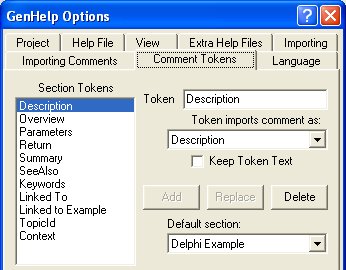 |
|
Import the source files for the project using the 'File - Import File'
menu or tool button. Multiple files may be selected to speed the import
operation. If you are writing a object pascal component for Delphi, create
the C++ headers also and scan them in as well. This will mean that your
component is documented for C++ Builder users also, using standard C++
syntax.
A dialog box shows the progress of the import which may be cancelled at
any time |
Once the import has completed, you will need to edit the files the
actually document the functions. You will probably need to edit the table
of contents to add new topics to help the user of your component start
working with it.
Note that when deleting topics from the table of contents, they will
not be deleted from the output files. You need to go to the 'Class/Topic'
tab to delete topics. When deleting topics on the 'Class/Topic' tab, you
can either permanently delete topics or just delete them. Permanently
deleting topics means that they will be added to a list of deleted topics
and will never be imported again. This 'deleted topics' list can be edited
using the 'View permanently deleted topics' menu command. |
|
Once the help file has been completed. Use the 'Generate' menu or tool
button to create the final help file. It is normal to create a different
help file for each version of Delphi and C++ Builder as properties get
added and deleted for each version. However, GenHelp does allow you to
create a single help file for all versions with combined syntax.
The Options - Help dialog allows you to specify what type of help file
to create. You will also find more options under the 'Generate' menu which
specify which version of Delphi/C++Builder your help file will be created
for. |
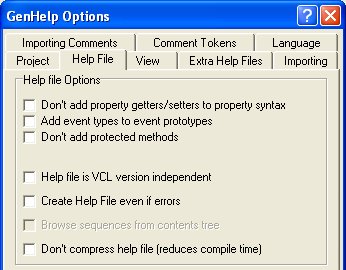
|